[ad_1]
With the iOS 17.2 update, Apple is releasing Journal to iPhone users. Journal is a new app that aims to help users improve their well-being as they write about their everyday moments and special events while including photos, videos, audio recordings, locations, and more to create rich memories.
What can you do in the iPhone’s Journal app
Users can begin by logging a simple text entry, or you can add more context by including photos, videos, locations, or audio recordings.The app also lets users add content from other apps like news articles, music, or podcasts and write about them. One can browse through past entries, bookmark them, or filter them based on details like photos, workouts, places, and more. Additionally, the app offers scheduled notifications that can help you make journaling a consistent habit.
Personalised suggestions in the Journal
The Journal app offers personalised suggestions to inspire journal entries using on-device machine learning. These personalised suggestions help users remember and write about significant moments, like new places they’ve visited, photos they’ve taken, and more. Users can choose the content that appears in Suggestions and create a journal entry with the selected Suggestions.
The Journaling Suggestions API is also made available to developers to add customised prompts to their apps, and suggestions based on user activity include writing prompts for meaningful insights and daily reflection prompts for gratitude, kindness, and purpose.
Journal entries are end-to-end encrypted
Apple says that all the entries are encrypted when the iPhone is locked. Entries stored in iCloud are end-to-end encrypted. You can lock your Journal entries with Face ID, Touch ID, or your passcode.
How to use the Journal app on iPhone
To start using Journal, you need to follow the onscreen instructions that appear on your screen when you first open the app. These instructions will guide you in turning on and customizing journaling suggestions so that you can get the most out of the app.
Once you have set up a Journal, creating a new entry is easy. Simply tap the “+” icon, and choose the “New Entry” option or select from personalized suggestions based on your recent outings, music, workouts, and more. You can start writing and add more details, such as photos, audio, and locations. Scroll through your journal to see previous entries. To filter entries, tap the filter icon and choose a category such as Photos or Conversations.
What can you do in the iPhone’s Journal app
Users can begin by logging a simple text entry, or you can add more context by including photos, videos, locations, or audio recordings.The app also lets users add content from other apps like news articles, music, or podcasts and write about them. One can browse through past entries, bookmark them, or filter them based on details like photos, workouts, places, and more. Additionally, the app offers scheduled notifications that can help you make journaling a consistent habit.
Personalised suggestions in the Journal
The Journal app offers personalised suggestions to inspire journal entries using on-device machine learning. These personalised suggestions help users remember and write about significant moments, like new places they’ve visited, photos they’ve taken, and more. Users can choose the content that appears in Suggestions and create a journal entry with the selected Suggestions.
The Journaling Suggestions API is also made available to developers to add customised prompts to their apps, and suggestions based on user activity include writing prompts for meaningful insights and daily reflection prompts for gratitude, kindness, and purpose.
Journal entries are end-to-end encrypted
Apple says that all the entries are encrypted when the iPhone is locked. Entries stored in iCloud are end-to-end encrypted. You can lock your Journal entries with Face ID, Touch ID, or your passcode.
How to use the Journal app on iPhone
To start using Journal, you need to follow the onscreen instructions that appear on your screen when you first open the app. These instructions will guide you in turning on and customizing journaling suggestions so that you can get the most out of the app.
Once you have set up a Journal, creating a new entry is easy. Simply tap the “+” icon, and choose the “New Entry” option or select from personalized suggestions based on your recent outings, music, workouts, and more. You can start writing and add more details, such as photos, audio, and locations. Scroll through your journal to see previous entries. To filter entries, tap the filter icon and choose a category such as Photos or Conversations.
[ad_2]
Source link





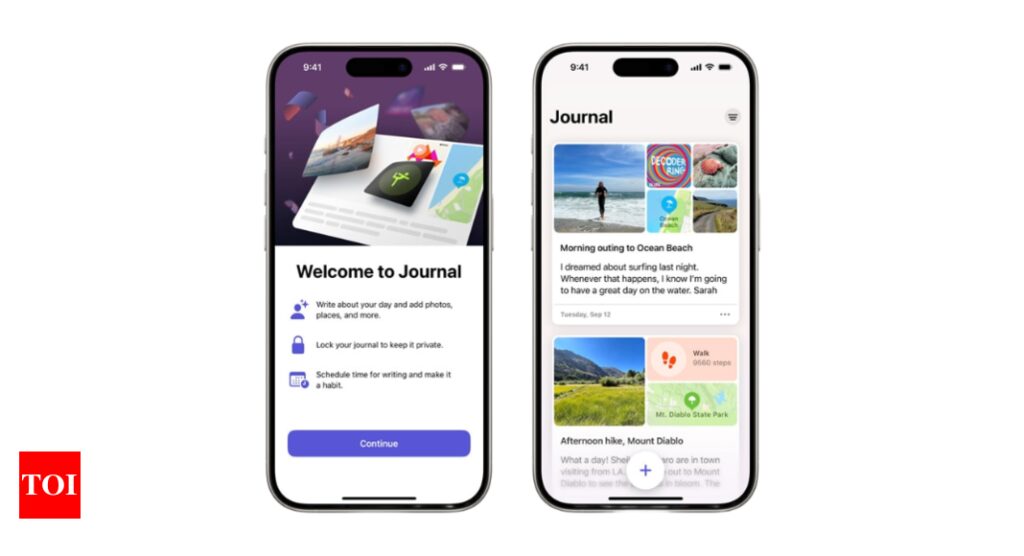
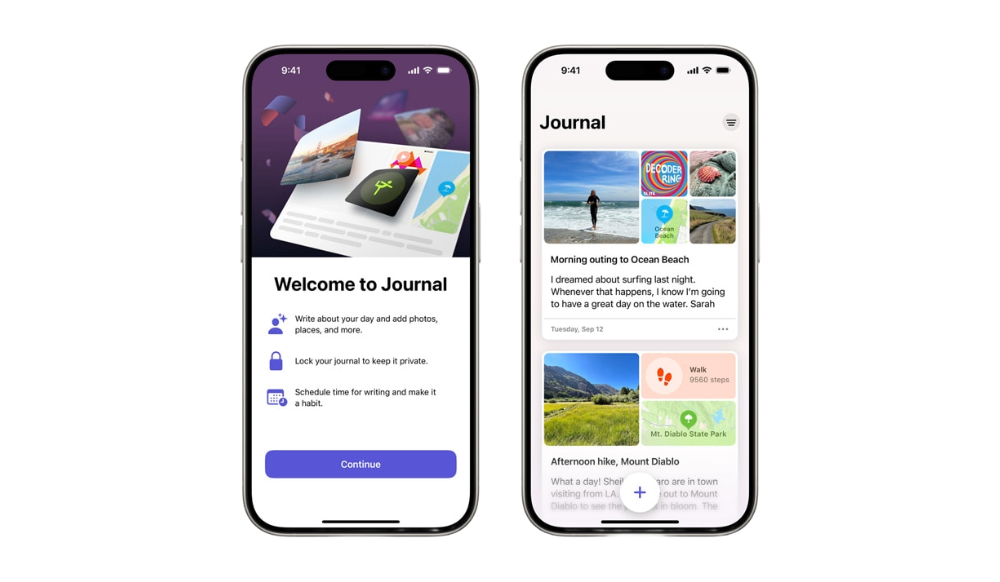




More Stories
Google Maps: Three privacy features coming to Google Maps on Android, iPhones
Most-Downloaded IPhone App: This Chinese app was the most-downloaded iPhone app in the US in 2023
Ukraine’s largest mobile operator goes offline for millions of users after cyber attack