[ad_1]
Planning a trip can be a daunting task, but Google Maps can make it a lot easier. Whether you’re exploring a new city, mapping out a road trip, or simply trying to find the best route to your destination, Google Maps provides a wealth of features to make your journey smoother and more enjoyable. In this guide, we’ll walk you through the steps of using Google Maps to plan a trip.
Here are some tips on how to use Google Maps to plan your next trip:
Start by creating a new map
To do this, open Google Maps and go to Saved > Create Map.Then, give your map a name and a description.
Add your destination
To do this, type the address of your destination into the search bar. Google Maps will zoom in on the location and display a marker.
Add any intermediate stops
To do this, click on the Add destination button and then type the address of the stop into the search bar. Repeat this step for each additional stop you want to add.
Choose your mode of transportation
By default, Google Maps will show you directions for driving. To choose a different mode of transportation, such as walking, biking, or public transit, click on the Directions button and then select the desired mode of transportation.
Get directions
Once you’ve added your destination and any intermediate stops, click on the Directions button to get directions to your destination. Google Maps will show you the most efficient route, along with estimated travel times.
Save your map
To save your map, click on the Saved button and then select the map you want to save.
Share your map
To share your map, click on the Share button and then select the method you want to use to share it. You can share your map via email, social media, or by copying and pasting a link.
Use Google Maps to find accommodations
Once you’ve planned your route, you can use Google Maps to find accommodations near your destination. To do this, type hotels near [your destination] into the search bar. Google Maps will show you a list of hotels in the area, along with their ratings and reviews.
Use Google Maps to make reservations
Some hotels allow you to make reservations directly through Google Maps. To do this, click on the hotel you want to book and then select the Book button. You will be taken to the hotel’s website or booking partner’s website to complete your reservation.
Use Google Maps to explore your destination
Once you’ve arrived at your destination, you can use Google Maps to explore the area. To do this, simply type the name of a place or attraction into the search bar. Google Maps will show you a list of nearby attractions, along with their ratings and reviews.
Here are some tips on how to use Google Maps to plan your next trip:
Start by creating a new map
To do this, open Google Maps and go to Saved > Create Map.Then, give your map a name and a description.
Add your destination
To do this, type the address of your destination into the search bar. Google Maps will zoom in on the location and display a marker.
Add any intermediate stops
To do this, click on the Add destination button and then type the address of the stop into the search bar. Repeat this step for each additional stop you want to add.
Choose your mode of transportation
By default, Google Maps will show you directions for driving. To choose a different mode of transportation, such as walking, biking, or public transit, click on the Directions button and then select the desired mode of transportation.
Get directions
Once you’ve added your destination and any intermediate stops, click on the Directions button to get directions to your destination. Google Maps will show you the most efficient route, along with estimated travel times.
Save your map
To save your map, click on the Saved button and then select the map you want to save.
Share your map
To share your map, click on the Share button and then select the method you want to use to share it. You can share your map via email, social media, or by copying and pasting a link.
Use Google Maps to find accommodations
Once you’ve planned your route, you can use Google Maps to find accommodations near your destination. To do this, type hotels near [your destination] into the search bar. Google Maps will show you a list of hotels in the area, along with their ratings and reviews.
Use Google Maps to make reservations
Some hotels allow you to make reservations directly through Google Maps. To do this, click on the hotel you want to book and then select the Book button. You will be taken to the hotel’s website or booking partner’s website to complete your reservation.
Use Google Maps to explore your destination
Once you’ve arrived at your destination, you can use Google Maps to explore the area. To do this, simply type the name of a place or attraction into the search bar. Google Maps will show you a list of nearby attractions, along with their ratings and reviews.
[ad_2]
Source link





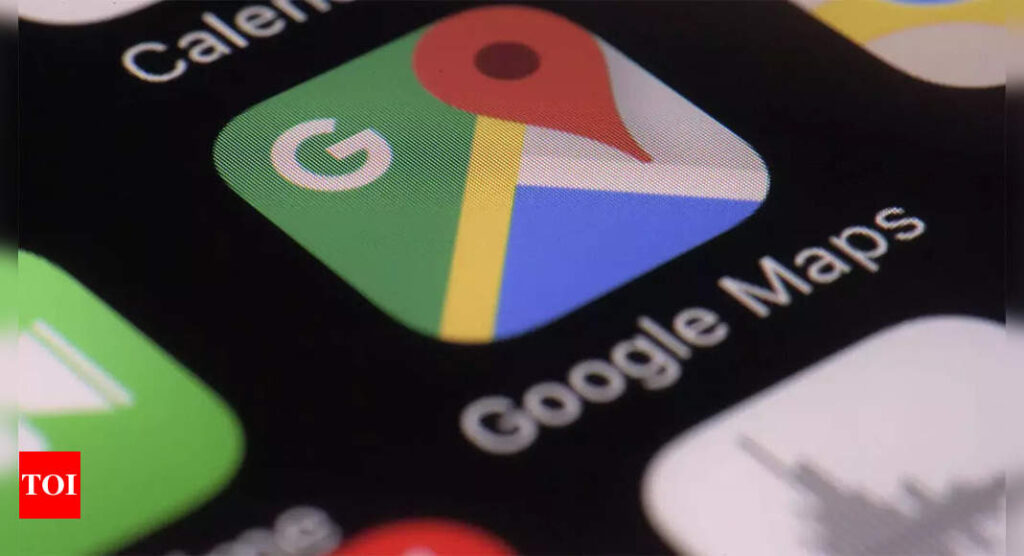
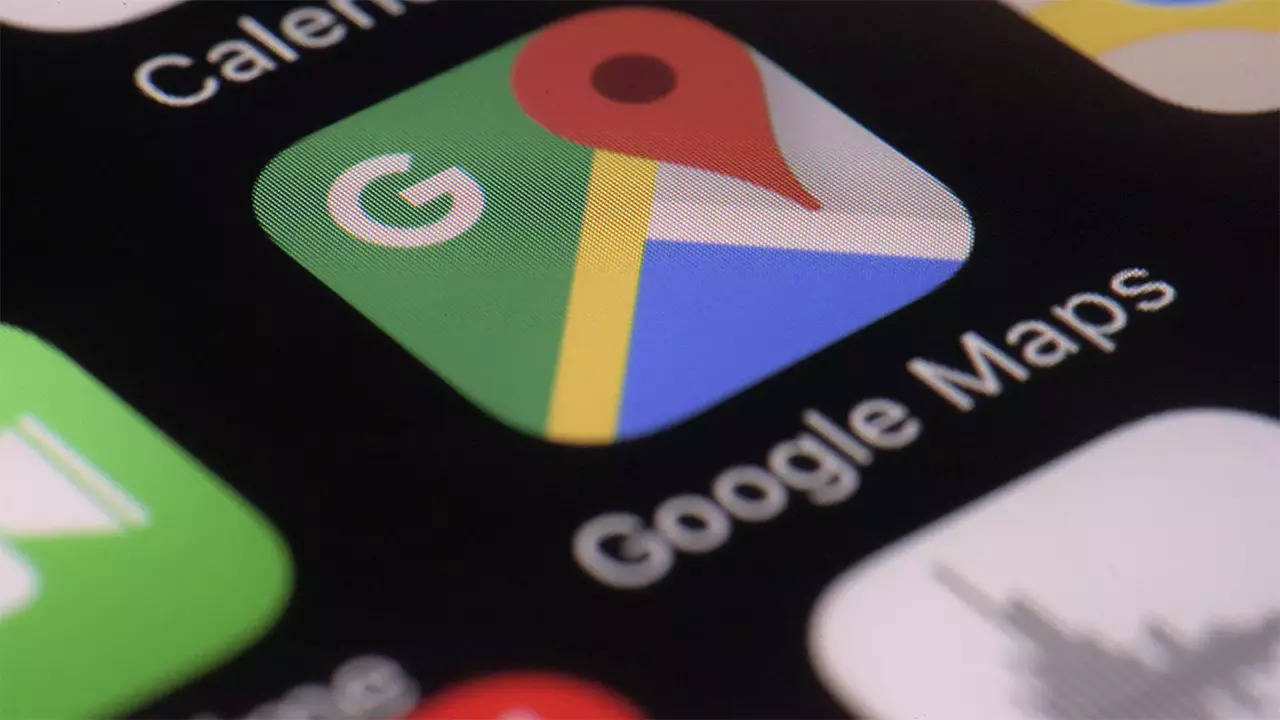




More Stories
Google Maps: Three privacy features coming to Google Maps on Android, iPhones
Most-Downloaded IPhone App: This Chinese app was the most-downloaded iPhone app in the US in 2023
Ukraine’s largest mobile operator goes offline for millions of users after cyber attack