[ad_1]
Google Mapsproves to be a versatile and robust tool for both navigation and route planning. Beyond its primary function of guiding you from one location to another, it also offers a valuable feature called “Departure Time.” This functionality factors in real-time traffic data, historical traffic patterns, and various other variables to furnish you with precise estimations regarding your travel duration and the ideal moment to commence your journey, ensuring your timely arrival at your destination.Whether your daily routine includes commuting to work, attending a crucial meeting, or preparing for an upcoming road adventure, mastering the art of timing your departure can enhance your efficiency and alleviate potential frustrations. In this guide, we’ll lead you through the process of harnessing Google Maps to pinpoint the optimal time to embark on your travels.
Follow the below mentioned steps to use Google Maps to find the best time to leave
Open the Google Maps app
If you don’t already have the Google Maps app installed on your smartphone, you can download it from your device’s app store (Google Play Store for Android or the App Store for iOS).
Set your destination
Launch the Google Maps app and enter your destination by typing the address or selecting a location on the map.
Choose your transportation mode
Before you can find the best time to leave, you need to specify your mode of transportation. You can choose from options like driving, walking, cycling, or public transportation.
Access the departure time feature
After setting your destination and transportation mode, tap on the “Directions” button.
Enter your departure time
In the top left corner of the screen, you’ll see a field that says “Leave now.” Tap on it to access the Departure Time feature.
Select “Depart at” or “Arrive by”
You’ll be presented with two options: “Depart at” and “Arrive by.” Choose “Depart at” if you want to specify the time you want to leave and “Arrive by” if you have a specific arrival time in mind.
Set your departure time
Use the calendar and clock icons to select the date and time you plan to leave. Google Maps will provide you with estimated arrival times based on your selection.
View traffic predictions
Google Maps will then display the predicted traffic conditions for the selected departure time. You’ll see estimated travel times, and the app may suggest alternative routes if they are faster.
Confirm your departure time
Once you are satisfied with your chosen departure time, tap “Done.”
Follow the route
Google Maps will provide you with step-by-step directions based on your selected departure time. Simply follow the suggested route to reach your destination.
Real-time updates
As you navigate your journey, Google Maps will continue to provide real-time traffic updates, so you can make adjustments if necessary.
By using Google Maps’ Departure Time feature, you can make more informed decisions about when to leave for your destination, helping you avoid traffic congestion and reach your location in a timely manner. This feature is especially useful for daily commutes, business meetings, and road trips, ensuring that you can plan your trips with confidence.
Follow the below mentioned steps to use Google Maps to find the best time to leave
Open the Google Maps app
If you don’t already have the Google Maps app installed on your smartphone, you can download it from your device’s app store (Google Play Store for Android or the App Store for iOS).
Set your destination
Launch the Google Maps app and enter your destination by typing the address or selecting a location on the map.
Choose your transportation mode
Before you can find the best time to leave, you need to specify your mode of transportation. You can choose from options like driving, walking, cycling, or public transportation.
Access the departure time feature
After setting your destination and transportation mode, tap on the “Directions” button.
Enter your departure time
In the top left corner of the screen, you’ll see a field that says “Leave now.” Tap on it to access the Departure Time feature.
Select “Depart at” or “Arrive by”
You’ll be presented with two options: “Depart at” and “Arrive by.” Choose “Depart at” if you want to specify the time you want to leave and “Arrive by” if you have a specific arrival time in mind.
Set your departure time
Use the calendar and clock icons to select the date and time you plan to leave. Google Maps will provide you with estimated arrival times based on your selection.
View traffic predictions
Google Maps will then display the predicted traffic conditions for the selected departure time. You’ll see estimated travel times, and the app may suggest alternative routes if they are faster.
Confirm your departure time
Once you are satisfied with your chosen departure time, tap “Done.”
Follow the route
Google Maps will provide you with step-by-step directions based on your selected departure time. Simply follow the suggested route to reach your destination.
Real-time updates
As you navigate your journey, Google Maps will continue to provide real-time traffic updates, so you can make adjustments if necessary.
By using Google Maps’ Departure Time feature, you can make more informed decisions about when to leave for your destination, helping you avoid traffic congestion and reach your location in a timely manner. This feature is especially useful for daily commutes, business meetings, and road trips, ensuring that you can plan your trips with confidence.
[ad_2]
Source link





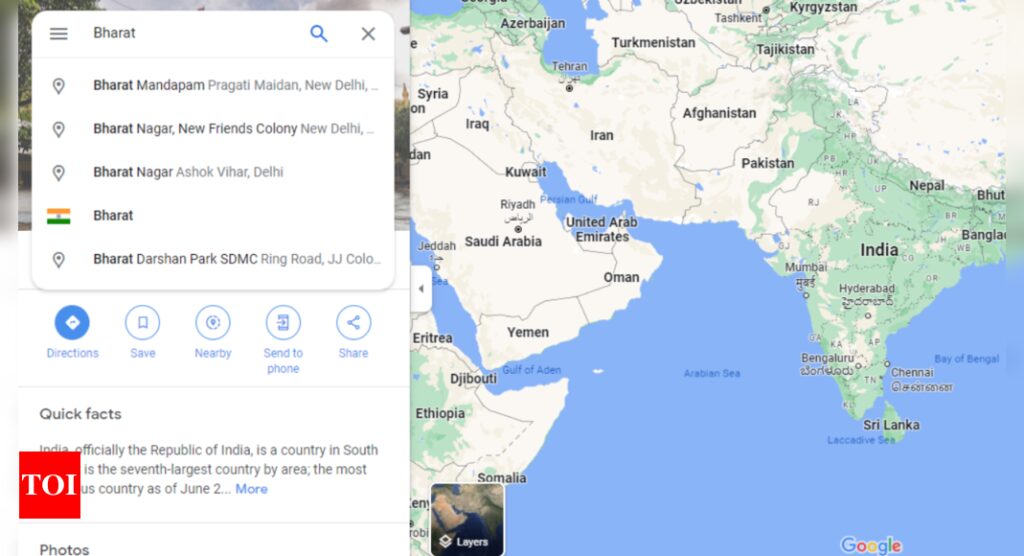
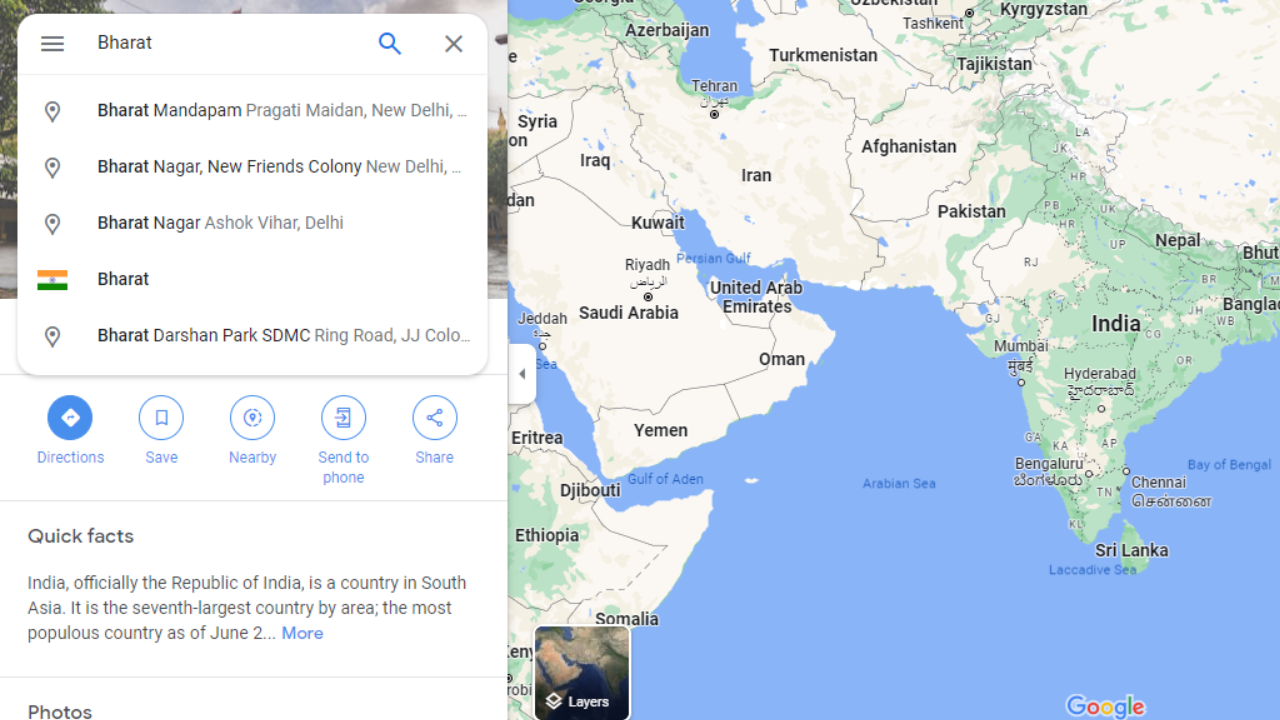




More Stories
Google Maps: Three privacy features coming to Google Maps on Android, iPhones
Most-Downloaded IPhone App: This Chinese app was the most-downloaded iPhone app in the US in 2023
Ukraine’s largest mobile operator goes offline for millions of users after cyber attack