[ad_1]
Google Mapsserves as a robust navigation and mapping solution, enabling users to effortlessly navigate unfamiliar locales, uncover local points of interest, and strategise their journeys effectively. While the application is commonly employed for real-time navigation when an internet connection is available, it also offers the capability to function offline. This feature proves invaluable in scenarios where network access is scarce or non-existent.In the forthcoming guide, we will elucidate the process of utilising Google Maps offline on your Android or iOS device, granting you the ability to access maps and directions irrespective of your online connectivity status.
Follow the below mentioned steps to use Google Maps offline
Download Offline Maps
Follow the below mentioned steps to use Google Maps offline
Download Offline Maps
- Open the Google Maps app on your Android or iOS device.
- Ensure you’re signed in to your Google account.
- Search for the city, region, or area you want to download for offline use. You can also zoom in or out on the map to select a specific area.
- Tap on the location’s name or address at the bottom of the screen to open its details.
- Tap “Download” or “Download offline map.”
Customize Your Offline Map
Google Maps will display the selected area and its size. You can adjust the area by zooming in or out and dragging the map to refine your selection.- Be mindful of the storage space on your device as larger maps may require more storage.
Download the Offline Map
- After customizing your selection, tap the “Download” button.
- Choose a name for the offline map if you wish and confirm the download.
- The map will start downloading to your device, and you’ll receive a notification once it’s complete.
Access Offline Maps
- To access your downloaded offline maps, go to the Google Maps app.
- Tap your profile picture in the top right corner.
- Select “Offline maps” from the menu.
Use Offline Maps
- You’ll see a list of your downloaded maps. Tap on the map you want to use.
- You can now explore the map, view directions, and search for places without an internet connection. Remember, though, that real-time traffic information and live navigation won’t be available while offline.
Update and Manage Offline Maps
- Offline maps expire after a certain period. To keep your maps updated, return to the “Offline maps” section in the Google Maps app, select the map you want to update, and tap “Update.”
- You can also manage your downloaded maps by deleting those you no longer need to free up storage space.
[ad_2]
Source link





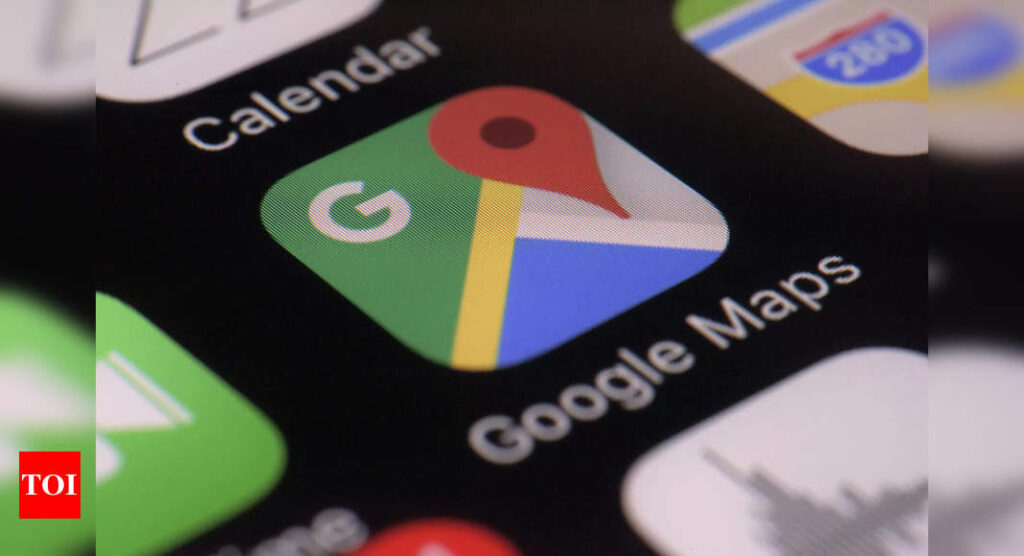
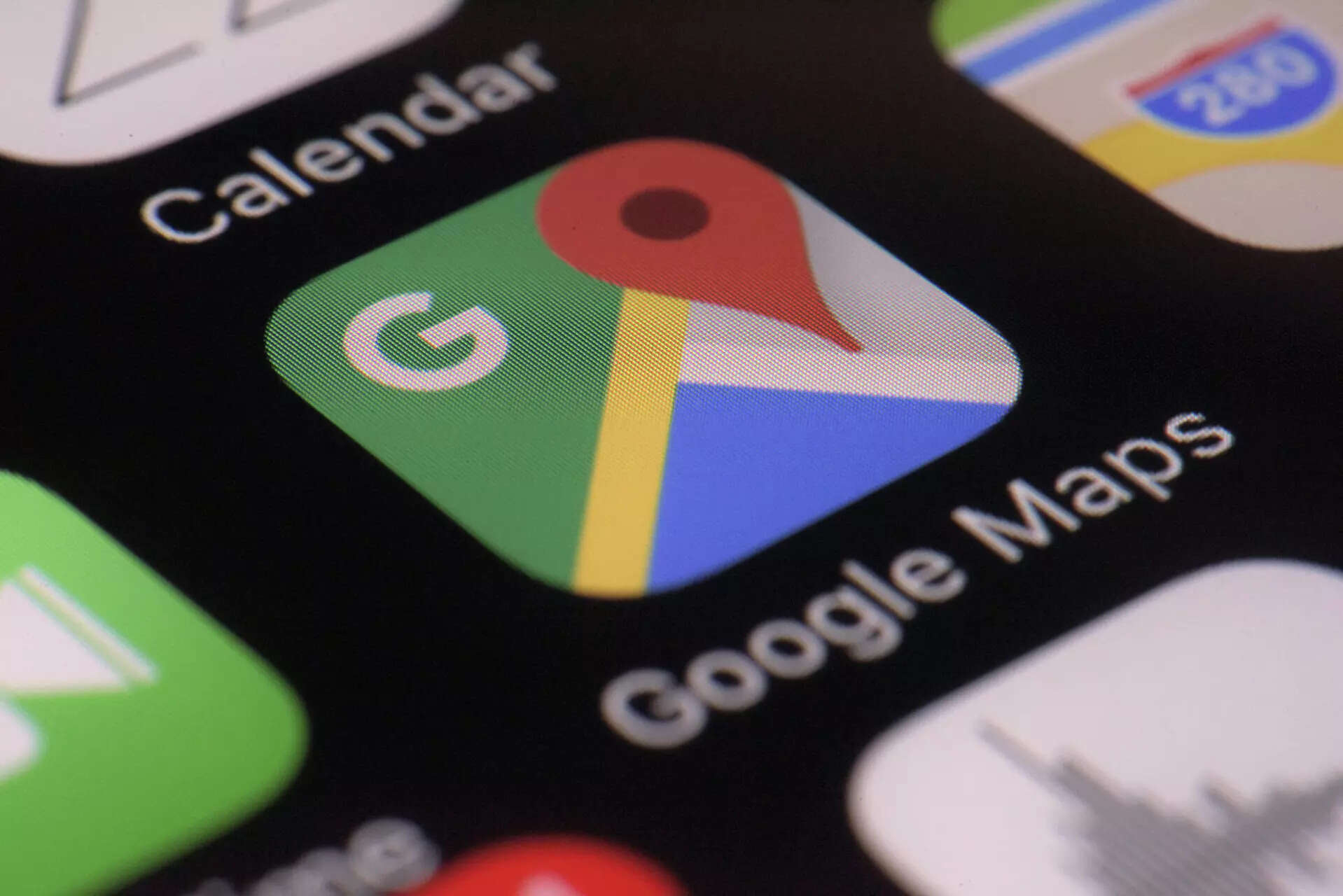




More Stories
Google Maps: Three privacy features coming to Google Maps on Android, iPhones
Most-Downloaded IPhone App: This Chinese app was the most-downloaded iPhone app in the US in 2023
Ukraine’s largest mobile operator goes offline for millions of users after cyber attack